特别推荐
[苹果小飞贼网络防火墙工具] Little Snitch 6.2 (7147) Multilingual+使用方法 [MacOSX]
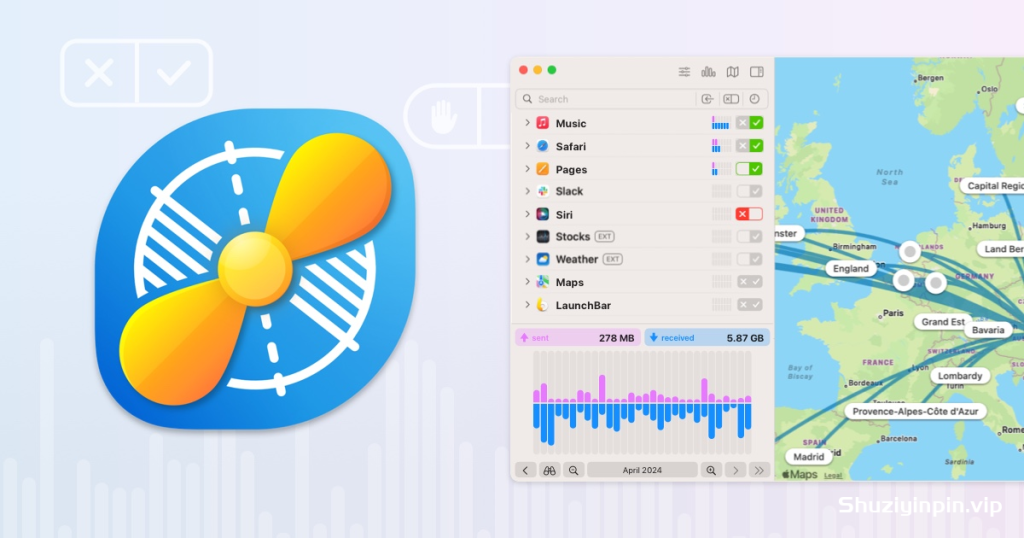
macOS | 34.8 MB
安装方法:安装之后,使用提供许可证激活即可。
使用方法:
1.点击系统状态栏的Little Snitch 图标,然后点击“Show Network Monitor”按钮;
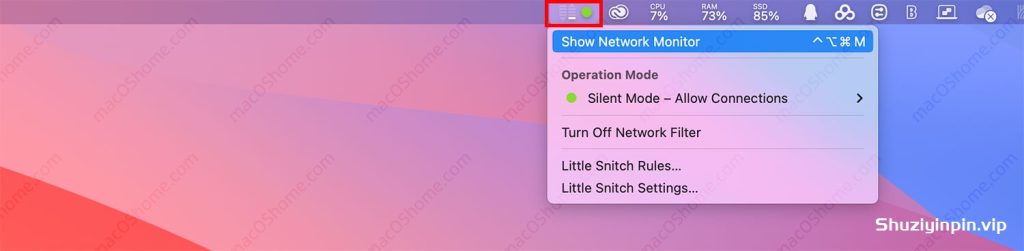
2.在Little Snitch Network Monitor界面左边找到要屏蔽的软件,这里以PS为例:
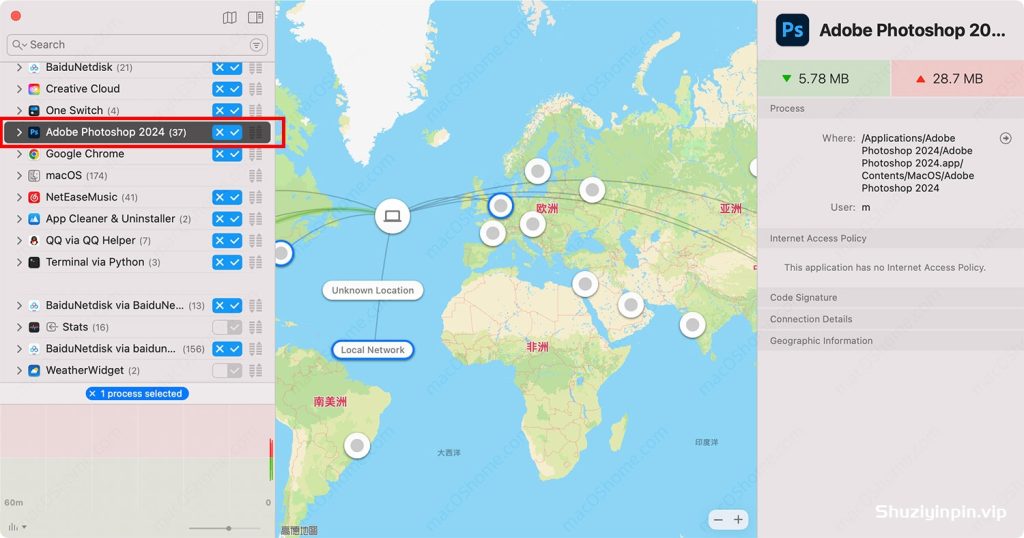
3.点击软件名称右边的X按钮即可完成对软件的联网屏蔽,如图:
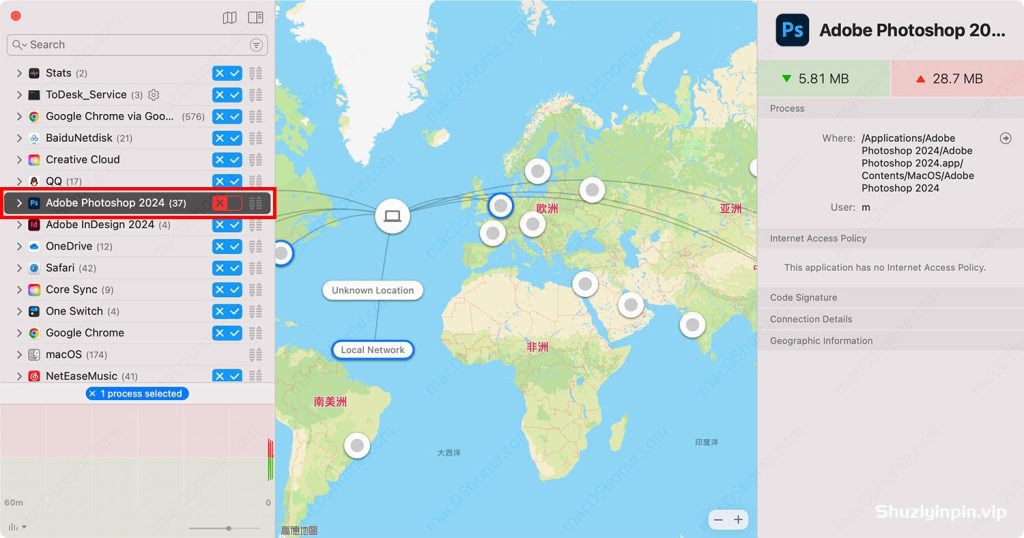
20 多年来,Little Snitch 一直密切关注着您的隐私,每当有应用程序想要连接到互联网时都会通知您。它已经成为 Mac 的头号网络监视器和个人应用程序防火墙。Little Snitch 网络监视器会显示您的 Mac 在互联网上连接到的位置。您决定要允许或拒绝什么。
连接警报
每当有应用程序想要连接到互联网时,Little Snitch 都会显示连接警报,以便您允许或拒绝连接。未经您的同意,不会传输任何数据。
静默模式
使用静默模式,新连接将首先自动允许。这样您就不会受到干扰,您可以在以后有空时做出最终决定。
使用 Little Snitch 网络监视器取消隐藏 Mac 的秘密网络活动
– 跟踪跟踪器 – 跟踪从您的 Mac 到全球服务器的连接。
– 深入研究 – 发现详细信息,例如数据量、服务器位置或端口和协议。
– 实时洞察 – 实时分析 Mac 的网络活动。
– 掌控 – 只需单击即可允许或阻止连接
灵活的层次结构
按应用程序、域或国家/地区,将连接分组到不同的层次结构中,并清楚地查看哪些应用程序与谁连接以及在哪里连接。
像专业人士一样分析
重新设计的交互式流量图可让您深入了解 Mac 当前和过去的网络活动。发现长达十二个月内的通信模式和异常数据传输。
更智能地搜索
使用灵活的搜索令牌,按应用程序、主机名、国家/地区、城市等查找连接。
一目了然的基本信息
Little Snitch 控制中心位于菜单栏中,显示当前网络活动、最近被拒绝的连接,让您控制操作模式等。
黑名单。比以往更容易
从按主题组织的精选黑名单中进行选择,只需单击几下即可激活它们。每日更新确保您的黑名单始终准确无误。支持基于 IP 的黑名单!
内置 DNS 加密
确保您的浏览活动的私密性和安全性。任何人都可以通过监视您的 DNS 请求来查看您访问的网站。但 Little Snitch 不行! Little Snitch 会加密您的 DNS 请求,并使用 Quad9 等受信任的 DNS 服务来确保您的浏览隐私和安全。请求使用 DoH、DoT 或 DoQ 进行加密。
连接的声音
获取选定网络连接的声音通知。即使您没有看屏幕,也可以听到 Mac 连接到特定服务器的声音。从各种有趣的内置通知声音中进行选择,其中一些声音根据传输的数据量进行调制。
您决定允许 Mac 在网络上执行的操作
– 决定 – 决定哪些应用连接到哪里,并限制对特定服务器、域、端口或协议的访问。
– 组织 – 订阅规则组,或创建配置文件,并在它们之间自动切换。
– 整理 – 查看规则何时失效或因被其他规则覆盖而变得多余,甚至可以获得新规则的建议。
规则组
将您的规则分组组织在 Mac 本地或从远程服务器订阅的组中,然后单击即可打开或关闭它们。
查找所有内容。轻松
列出所有最近使用的规则,或使用内置于搜索字段的新快速过滤器仅显示拒绝规则。
应用程序组
创建适用于所有 macOS 或模拟器进程的规则。
Little Snitch 6 中的新
功能 阻止列表
– 增强了对阻止列表的支持,类似于 Little Snitch Mini 中的功能。
– 方便地从按主题(如广告、跟踪、恶意软件等)组织的精选阻止列表中进行选择,只需单击几下鼠标即可启用这些阻止列表。
– 自动每日更新可确保在维护者添加新条目时您的阻止列表保持最新。
– 根据大型阻止列表过滤网络连接时提高了过滤性能。
DNS 加密
– 现在可以通过加密连接将所有 DNS 查找安全地传输到您选择的 DNS 服务器,从而确保在浏览网页时增强隐私。
– 可配置的系统范围 DNS 加密。
– 可以在 Little Snitch 设置 > DNS 加密中启用。
– 最流行的 DNS 加密服务的预定义配置,因此您只需单击几下鼠标即可开始使用。
网络活动监控
– 改进了网络监视器用户界面的设计。
– 引入了改进的流量图表,以更清晰地可视化和分析网络活动。
– 网络监视器中连接的多功能分组选项。现在不仅可以按进程对连接进行分组,还可以按域/服务器或国家/地区对连接进行分组。因此,您可以一目了然地快速查看要连接到特定国家/地区或特定域的所有应用程序。
– 现在,与一个应用程序相关的所有连接都分组在连接列表中的一个条目下,包括传入连接和通过辅助工具建立的连接。
– 可配置的流量计外观:在两种类型的流量活动指示器之间进行选择 – 显示当前活动的实时仪表(如 Little Snitch 5 中)和显示过去五分钟历史记录的新缩略图(如 Little Snitch Mini 中)。
– 提高了地图上显示的连接线的可读性。
– 在地图上显示命名的位置标签。
– 自动更新地理位置数据库,以提高准确性和可靠性。
– 改进了连接列表中应用扩展的显示。
– 更强大的搜索和过滤选项。
状态菜单
– 改进的状态菜单,包括动画流量图、有关最近网络活动和最近拒绝连接
的信息。 – 可配置的流量计外观:与网络监视器一样,您现在可以在菜单栏中显示的两种类型的流量活动指示器之间进行选择:显示当前活动的实时仪表和显示过去五分钟历史记录的新缩略图。
创建和管理规则
– 一种新类型的规则允许在发生某种网络活动时在通知中心显示通知。
– 能够为“任何 macOS 进程”和“任何模拟器进程”创建规则。
– 本地可编辑规则组,允许您按主题组织规则并一次启用或禁用多个相关规则。
– 直接从连接警报中为新创建的规则附加注释。
– 现在,规则根据其加密代码签名来识别进程,而不管它们在文件系统中的位置。这使规则能够抵抗移动或重命名应用程序。以前基于路径的识别仍可用作选项。
– 双向规则,匹配来自/到某些 IP 地址或范围的传入和传出连接。
– 改进了 Homebrew 支持。Homebrew 可执行文件的规则现在与版本号无关,版本号是可执行文件路径的一部分。
声音通知
– 每当发生某种网络活动时都会获得声音反馈。
– 即使您没有主动查看网络监视器窗口或甚至没有查看屏幕,也会注意到此类网络活动。
– 从各种有趣的内置通知声音中进行选择。
– 一些声音经过调制,还可以指示当前传输的数据量。
规则和黑名单的使用情况统计
– 查看规则或黑名单条目的使用频率以及上次使用时间。
– 按“上次使用日期”或“使用次数”对规则列表进行排序。
– 新的“未使用”过滤器可帮助您快速找到很长时间未使用的规则。
其他新功能和改进
– 自定义选项可禁止在通知中心显示特定类型的通知。
For more than 20 years, Little Snitch has been keeping a watchful eye on your privacy, letting you know whenever an app wants to connect to the Internet. It has become the number one Network Monitor and Personal Application Firewall for the Mac. The Little Snitch Network Monitor shows you where your Mac connects to on the Internet. You decide what you want to allow or deny.
Connection Alert
Whenever an app wants to connect to the Internet, Little Snitch shows a connection alert, so you can allow or deny the connection. No data is transmitted without your consent.
Silent Mode
With Silent Mode, new connections are automatically allowed at first. So you won’t get interrupted and you can make your final decision later at your leisure.
Unhide your Mac’s secret network activity with Little Snitch Network Monitor
– Track the Trackers – Track connections from your Mac to servers worldwide.
– Dive Deep – Discover details such data volumes, server locations or ports and protocols.
– Real-Time Insight – Analyze your Mac’s network activity in real time.
– Take Control – Allow or block connections with a single click.
Versatile Hierarchies
Group connections in different hierarchical arrangements, by app, domain or country and clearly see which apps are connected to whom and where.
Analyze like a Pro
The redesigned interactive traffic chart provides fascinating insights into your Mac’s current and past network activity. Discover communication patterns and unusual data transmissions over a period of up to twelve months.
Search Smarter
Find connections by app, hostname, country, city and more using versatile search tokens.
Essentials at a glance
The Little Snitch Control Center resides in the menu bar and shows the current network activity, recently denied connections, lets you control operation modes and more.
Blocklists. Easier than ever
Choose from a curated list of blocklists, organized by topics, and activate them with just a few clicks. Daily updates ensure that your blocklists are always on spot. With support for IP-based blocklists!
Built-in DNS Encryption
Keep your browsing activity private and secure. Anyone can see which websites you visit by spying on your DNS requests. But not with Little Snitch! Little Snitch encrypts your DNS requests and uses trusted DNS services such as Quad9 to keep your browsing private and secure. Requests are encrypted using DoH, DoT, or DoQ.
The sound of connections
Get acoustic notifications for selected network connections. Listen to your Mac connecting to particular servers, even when you’re not looking at the screen. Select from a fun variety of built-in notification sounds, some of which are modulated depending on the amount of data transmitted.
You decide what your Mac is allowed to do on the network
– Decide – Decide which apps connect where and limit access to specific servers, domains, ports, or protocols.
– Organize – Subscribe to rule groups, or create Profiles, and switch between them automatically.
– Tidy Up – See when rules become invalid, or redundant as being covered by other rules, and even get suggestions for new rules.
Rule Groups
Organize your rules in groups, either locally on your Mac or subscribed from a remote server, and switch them on or off with a single click.
Find everything. Easily
List all recently used rules, or show deny rules only by using the new quick filters build-in right into the search field.
Application Groups
Create rules that apply to all macOS or Simulator processes.
New in Little Snitch 6
Blocklists
– Enhanced support for blocklists, similar to the features found in Little Snitch Mini.
– Conveniently choose from a curated list of blocklists, organized by topic (like Advertising, Tracking, Malware, etc.), allowing you to enable these blocklists with just a few mouse clicks.
– Automatic daily updates ensure that your blocklists are kept up to date when the maintainer adds new entries.
– Improved filtering performance when filtering network connections based on large blocklists.
DNS Encryption
– All DNS lookups can now be securely transmitted via encrypted connections to a DNS server of your choice, ensuring enhanced privacy when browsing the web.
– Configurable, system-wide DNS encryption.
– Can be enabled in Little Snitch Settings > DNS Encryption.
– Predefined configurations for the most popular DNS encryption services so you can get started with just a few mouse clicks.
Network Activity Monitoring
– Improved design of the Network Monitor user interface.
– Introducing a revamped traffic chart for clearer visualization and analysis of network activity.
– Versatile grouping options for connections in Network Monitor. Connections can now be grouped not only by process but alternatively also by domain/server or by country. So you can quickly see at a glance all apps to connect to a particular country or to a particular domain.
– All connections related to one app are now grouped under one entry in the connection list, including incoming connections and connections established via helper tools.
– Configurable traffic meter appearance: Choose between two types of traffic activity indicators – either a live meter showing the current activity (like in Little Snitch 5) and a new thumbnail chart showing a history of the last five minutes (like in Little Snitch Mini).
– Improved legibility of connection lines shown in the map.
– Display of named location labels in the map.
– Automatic updates of the Geolocation Database for enhanced accuracy and reliability.
– Improved display of App Extensions in the connection list.
– More powerful search and filter options.
Status Menu
– Revamped status menu, including an animated traffic chart, information about recent network activity and recently denied connections.
– Configurable traffic meter appearance: Like in Network Monitor you can now choose between two types of traffic activity indicators to be shown in the menu bar: Either a live meter showing the current activity and a new thumbnail chart showing a history of the last five minutes.
Creating and managing rules
– A new type of rules allows to show notifications in Notification Center whenever a certain kind of network activity occurs.
– Ability to create rules for “Any macOS Process” and “Any Simulator Process”.
– Local, editable rule groups, allowing you to organize rules by topic and enable or disable multiple related rules at once.
– Attach notes to newly created rules directly from within the connection alert.
– Rules now identify processes based on their cryptographic code signature, irrespective of their location in the file system. This makes rules resistant against moving or renaming apps. The previous, path-based identification is still available as an option.
– Bidirectional rules that match both incoming and outgoing connections from/to certain IP addresses or ranges.
– Improved Homebrew support. Rules for Homebrew executables are now independent of the version number, which is part of the executable path.
Sound Notifications
– Get an acoustic feedback whenever a certain kind of network activity occurs.
– Become aware of such network activity even when you are not actively watching the Network Monitor window or when you don‘t even watch your screen.
– Select from a fun variety of built-in notification sounds.
– Some of the sounds are modulated to also indicate the amount of data that is currently transferred.
Usage statistics for rules and blocklists
– See how often rules or blocklist entries have been used and when they were last used.
– Sort the rule list by “Last Used Date” or by “Usage Count”.
– The new “Unused” filter helps you quickly find rules that haven’t been used for quite a while.
Other new features and improvements
– Customization options to disable specific types of notifications from being shown in Notification Center.

![[老唱片模拟声音效果插件]iZotope Vinyl v1.12.1 v1.80 [WiN, MacOSX](16.3MB+)](https://www.shuziyinpin.vip/wp-content/uploads/2025/04/1541013049_vinyl-min.jpg)
![[自动学习匹配对白录音调制工具]iZotope Dialogue Match v1.2.0 [WiN, MacOSX](44.MB+)](https://www.shuziyinpin.vip/wp-content/uploads/2025/04/06042434_izotope-dialogue-match.png)
![[2款罗兰AIRA合成器插件包]Roland Cloud AIRA Series 2025.04.18 [MacOSX](69.83MB)](https://www.shuziyinpin.vip/wp-content/uploads/2025/04/18042556_roland-cloud-aira-series-1.png)
![[10款罗兰SRX合成器插件包]Roland Cloud SRX Series 2025.04.18 [MacOSX](2.46GB)](https://www.shuziyinpin.vip/wp-content/uploads/2025/04/18042545_roland-cloud-srx-series-2025.04.18.jpg)
![[更新:立式贝斯乐器]Ample Sound Ample Bass Upright v4.0 [WiN, MacOSX](3.74GB)](https://www.shuziyinpin.vip/wp-content/uploads/2025/04/18042536_ample-sound-ample-bass-upright.jpg)
![[更新:贝司乐器]Ample Sound Ample Bass P v4.0 [WiN, MacOSX](4.87GB)](https://www.shuziyinpin.vip/wp-content/uploads/2025/04/18042521_ample-sound-ample-bass-p-v4.0.jpg)

评论0