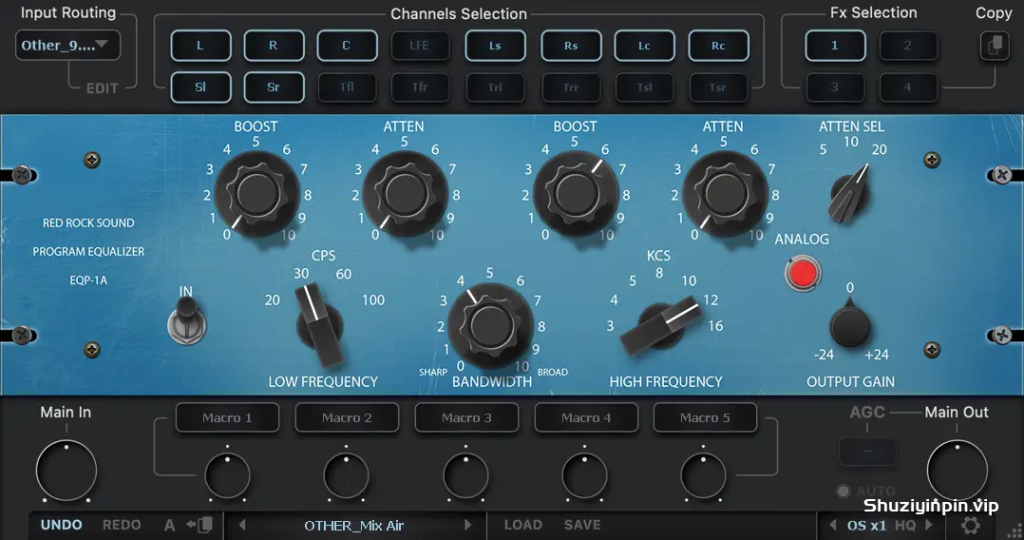
Red Rock Sound EQP 1A v2.0.2 WiN| 22 June 2024 | 117.43 MB
安装方法:安装之后,到对应的插件路径替换插件即可。支持VST2/VST3/AAX| X64
EQP-1A沉浸式程序均衡器
借助EQP-1A经典程序均衡器插件,您可以节省时间,避免繁琐的手动操作,这款插件专为快速、高效地处理中/侧、立体声以及沉浸式混音环境中的对象(动态声道)和床(固定声道)而从零开始设计。
基于20世纪60年代的经典程序均衡器,原版EQ因其独特能力而闻名——同时增强和削减相同频率,从而创造出共鸣式的频带。EQP-1A忠实模拟了原始硬件中超构建的变压器和复杂的电子管放大器。
技术规格
– 20、30、60、100 Hz低频段提升;
– 20、30、60、100 Hz低频段衰减;
– 3、4、5、8、10、12、16 kHz峰值提升;
– 5、10、20 kHz高频段衰减;
– 模拟饱和度开关;
– 专为沉浸式格式设计的工作流程;
– 使用通道链接处理整个分组的扬声器区域;
– 四合一独立均衡器。
为宽带均衡而构思和创建的EQP-1A,具有四个低频增益/削减频率、三个高频切点频率和七个高频提升点,以及一个用于塑造高频提升曲线的带宽控制。
单元
此模块允许您从四个可用的均衡器中选择。均衡器以串联方式排列,使您可以使用不同均衡器设置处理通道。
例如:第一个EQ仅用于中频通道,第二个EQ仅用于侧频通道,第三个EQ用于左右通道。对于多声道模式:第一个EQ仅用于左右通道,第二个EQ用于中央通道,第三个EQ用于LFE等。
您可以重命名单元按钮以便于使用。要重命名所选的单元按钮,右键点击按钮。
为了打开均衡器的独奏(监听),双击所选的均衡器编号。处于独奏模式的均衡器会发光黄色,要退出独奏模式,再次双击。对于双通道模式,只能有一个均衡器处于独奏模式。对于多声道模式,可以独奏一个或多个均衡器。
要绕过均衡器处理,按住Shift键单击所选的均衡器编号。在旁路模式下,按钮将呈红色。
您还可以将所有均衡器设置复制到另一个均衡器。为此,请选择要从中复制设置的均衡器,然后点击复制按钮,再选择要复制设置的均衡器。
输入路由
输入路由允许您在立体声到7.1.4和9.1.6等44种常见声道设置中进行选择。只需在输入路由模块中选择适合您轨道的声道设置即可。
您也可以创建自己的输入路由配置文件。有16个独立的声道可供使用。
点击输入路由选择显示旁边的编辑按钮。按住Shift键并选择所需的声道数量。按顺序命名选定的声道。然后点击保存并命名配置文件。
通道选择
在此模块中,您可以选择(激活)均衡器(单元)将处理的通道。
EQP-1A Immersive Program Equalizer
Save time and avoid tedious manual workarounds with EQP-1A, Classic Program Equalizer plugin designed from the ground up for fast, efficient work on mid/side, stereo and the objects, the beds (fixed channels) of immersive mixing environments.
The EQP-1A based on Classic Program Equalizer from the ’60s, original EQ is renowned for its unique ability to boost and cut the same frequencies simultaneously, thereby creating a resonant shelf, the EQP-1A faithfully models the overbuilt transformers and complex tube amplifiers of the original hardware.
SPECIFICATIONS
– 20, 30, 60, 100 Hz shelf boost;
– 20, 30, 60, 100 Hz shelf attenuate;
– 3, 4, 5, 8, 10, 12, 16 kHz peak boost;
– 5, 10, 20 kHz shelf attenuate;
– On/Off Analog Saturation;
– Dedicated workflows for immersive formats;
– Process entire grouped speaker zones using Channel Linking;
– 4 independent equalizers in one.
Conceived and created for broadband equalization, the EQP-1A features four low boost/cut frequencies, three high-cut frequencies and seven HF boost points, along with a bandwidth control for shaping the high boost curve.
INPUT ROUTING PANEL
Fx Selection
This module allows you to select a equalizer from four available. The equalizers are arranged in series, this allows you to process channels with different equalizers settings. For example: the first EQ is only the mid channel, the second EQ is only the side channel, the third Eq is the left and right channel. For multi-channel modes: the first Eq is only the left and right channels, the second EQ is the center channel, the third EQ is the LFE, etc.
You can rename Fx Buttons for ease of use. To rename the selected Fx button, right-click on the button.
In order to turn on the solo (listen) of the equalizer, double-click on the selected equalizer number. The equalizer in solo mode glows yellow, to exit solo mode, double-click
again. For two-channel modes, only one equalizer can be solo mode. For multi-channel modes, one or more equalizers can be soloed.
To bypass Eq processing, press the selected equalizer number one click + shift. In bypass mode, the button will glow red.
You can also copy all equalizer settings to another equalizer. To do this, select the equalizer from which you want to copy the settings, then click on the copy button, then select the equalizer to which you want to copy the settings.
Input Routing
Input Routing lets you choose between 44 common channel setups, starting from Stereo up to 7.1.4 and 9.1.6. Simply select in the input routing module the channel setup that fits your track.
You can also create your own input routing profiles. 16 independent channels are available.
Click on the edit button next to the input routing selection display. Hold down the shift button and select the desired number of channels. Name selected channels in order. Then click save and name the profile.
Channels Selection
In this module, you can select (activate) the channels that the equalizer will process.
EQUALIZER SECTION
Control Grouping
The EQP-1A can control three frequency bands simultaneously, using three groups of interacting parameters.
The first group adjusts the low frequencies and has three controls: boost, attenuation, and frequency select. The second group adjusts the high frequencies and has three controls: boost, bandwidth, and frequency select. The third group also adjusts the highs and has two controls: attenuation amount and attenuation frequency select.
The placement and grouping of the sections and their related controls are shown below.
Low Frequency Controls – Low Frequency
This switch determines the frequency of the low shelf portion of the equalizer. Four frequencies are available: 20, 30, 60, and 100 CPS.
LF Boost
This knob determines the amount of low shelf gain to be applied to the frequency set by the CPS switch.
LF Attenuation
This knob (ATTEN) determines the amount of low shelf cut to be applied to the frequency set by the CPS switch.
Background
In the documentation supplied with hardware version of the EQP-1A, it is recommended that both Boost and Attenuation not be applied simultaneously because in theory, they would cancel each other out. In actual use however, the Boost control has slightly higher gain than the Attenuation has cut, and the frequencies they affect are slightly different too. The EQ curve that results when boost and attenuation are simultaneously applied to the low shelf is an additional feature.
High Boost Controls – High Frequency
This switch determines the frequency of the high boost portion of the equalizer. Seven frequencies are available: 3, 4, 5, 8, 10, 12, and 16 KCS.
HF Bandwidth (Q)
This knob sets the proportion of frequencies surrounding the center frequency (determined by the KCS switch) to be affected by the high boost (this is a bandwidth control). Lower values yield a narrower band and effect fewer frequencies.
HF Boost
This knob controls sets the amount of gain for the high frequency portion of the equalizer.
High Attenuation Controls – HF Attenuation Frequency
This switch (ATTEN SEL) determines the frequency of the high frequency attenuator. Three frequencies are available: 5, 10, and 20 KCS.
HF Attenuation
This knob (ATTEN) determines the amount of high shelf cut to be applied to the frequency set by the Attenuation Selector switch.
Analog
This knob controls the level of harmonics added to the signal. The distortion is mild and adds some coloration.
Output Gain
This knob is an output gain control. The available output gain range is ±24 dB.
TOOLBAR PANEL
Undo/Redo
Undo and Redo functions allow undo and redo of changes made to the plug-in parameters.
A/B
A/B buttons allows you to load two independent settings and compare them quickly.
Preset Display
Factory presets are included in the plug-in installation, installed in the following locations:
Mac: Users\[user name]\Music\Red Rock Sound\RRS EQP-1A\Patches
Windows: C:\Users\[user name]\Documents\Red Rock Sound\RRS EQP-1A
You can save the current Comp settings as the Default preset. – Full Reset – is the default preset
Load
Load button allows loading of presets not stored in the locations described above.
Save
Save button allows for save of user presets.
Global Output Gain
Global Output Gain controls the overall output level of the plug-in output, after all equalizers.
Oversampling
OS x_ activates 2x, 4x or 8x oversampling, 1x disables oversampling. (note that when the HQ mode is on, CPU will be loaded more than usual).
HQ mode (HQ)
HQ mode is for oversampling, it adds a higher order antialiasing filter. It improves processing quality, but also leads to an increase of the CPU load.
«?»
? button opens info page.
D3D / OGL / CPU (Windows)
This switch allows you to choose between GUI rendering engine:
Normally, no need in switching rendering mode manually, plug-in try to initialize D3D9 then OGL (if D3D9 failed) and CPU (if OGL failed) automatically. But if you have problems with the GUI, you can manually switch and test different rendering methods at work.
This switch is available only in the Windows version of the plugin. For the Mac version, this is not necessary.

![[母带立体声效果器]Mathew Lane DrMS v5.2.4 v4.0 [WiN, MacOSX](37.8MB)](https://www.shuziyinpin.vip/wp-content/uploads/2025/04/1521810270_mathew-lane-drms.png)
![[黑公鸡插件包]Black Rooster Audio The ALL Bundle v3.0.0 [MacOSX](1.6GB)](https://www.shuziyinpin.vip/wp-content/uploads/2025/04/15042537_blackroosteraudio_allbundle_box_medium.png)
![[袖珍型律动盒]Sugar Bytes Dialekt v1.0.0 [WiN](315.6MB)](https://www.shuziyinpin.vip/wp-content/uploads/2025/04/17042515_s1_2159x1444.jpg)
![[高级沉浸式环绕混响]iZotope Equinox v1.0.0 [WiN, MacOSX](114.24MB+)](https://www.shuziyinpin.vip/wp-content/uploads/2025/04/17042527_izotope-equinox.png)
![[新品:虚拟吉他手]uJAM Virtual Guitarist CINEDREAM v1.0.0 U2B [MacOSX](3.6GB)](https://www.shuziyinpin.vip/wp-content/uploads/2025/04/c6a2f797-05cc-4f44-96c7-e718ad15a105.png)
![[更新:革命性智能和弦插件]Scaler Music Scaler 3 v1.0.5 Regged [MacOSX](1.1GB)](https://www.shuziyinpin.vip/wp-content/uploads/2025/03/DC-Scaler-3-Website-2-1024x748.png)

评论0